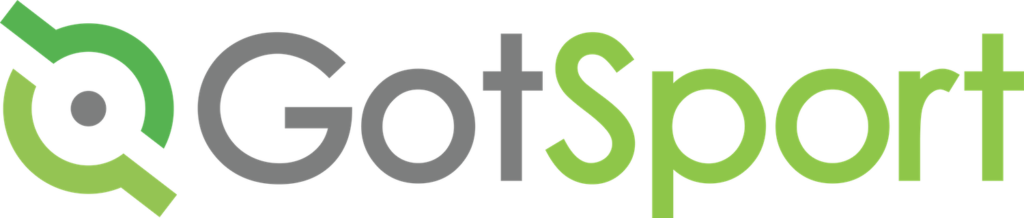
GotSport Assistance
Since most leagues are now using the new GotSport system, this resource page will be dedicated to assisting you with essential items in this software.
Communicating with Opponents
- Log in your personal GotSport account linked with your team (system.GotSport.com)
- Select Team Management
- Select Matches
- Select the green + on the right side of the game listed
- Write your message to the opponent in the box found at the top of the chat screen.
- Click send and notify.
*All communications should be done in the chat so that the league can monitor them.
**The opponent’s emails and phone numbers can also be found in the chat if a team is unresponsive
For a detailed step by step guide click here
How to Print a Match Card
- From your Dashboard, Select “Team Management”.
- On the Left select “Matches”.
- On the right, click the “Three Dots” and select “Print Match Card”.
- Once the window pops up you will select “Standard“
- Note some leagues -allow game cards to be printed 72 hours before the date of the match
For a detailed step by step guide click here
How to Build a Match Day Roster
- From your account select Team Management, followed by Matches, Filter by the Event. Now click Search.
- Now select the,
 , next to a Match followed by Home Match Day Roster or Away Match Day Roster.
, next to a Match followed by Home Match Day Roster or Away Match Day Roster. - Now select the “bulk” box and click Add to Event Day Roster.
- To Print a Match Card, select Match Card in the top right.
How to Clone a Roster from Previous Event Dates
*If you would like to Clone the roster from the previous event date, go to the match date you are wanting to work on and select Search.
For a detailed step by step guide click here
Adding Jersey Numbers to Players as a Coach or Manager
- Click the “Team Management” tab at the top of your page, and click your team name.
- Click “Rosters” at the top of the pop-up screen, choose your event roster in the drop down menu and click SEARCH. You can add jersey numbers there.
- For a detailed step by step guide click here
Entering Scores
From your Dashboard, Select “Team Management”.
- On the Left select “Matches”.
- On the Right Click “Enter Stats”.
- Once the window pops up you will enter the score under the correct team or click “Choose File” and upload the game sheet. Here you can also click on any Color Card box and input the info.
- For a detailed step by step guide click here
From Public Page (GotSport page)
- When viewing the event public page, in the top right-hand corner of your screen click on “Scoring Entry”.
- Enter the event pin number. (For your event’s pin please see your game sheet or contact your league, tournament, or event director directly).
- Enter the “Match Number” and/or use the filters at the top to select your game, then enter the score and press “Save”.
- For a detailed step by step guide click here
Adding US Youth Soccer IDs for each player
- Log in your personal GotSport account linked with your team (system.GotSport.com)
- Select Team Management
- Select Desired Team
- Select Rosters
- Select Event Roster
- Enter ID Number, Save
For a detailed step by step guide click here


